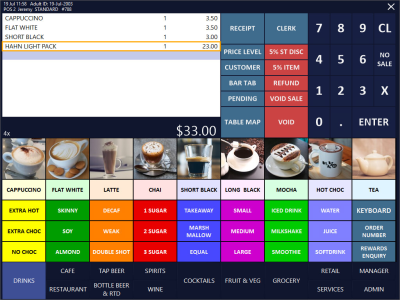
Once the steps outlined in Configure Special Item Subtotal have been completed, the Special Item Subtotal functionality can be used.
Simply add the items to the sale which have been assigned to the Stock Item Attribute Type/Attribute.
Other items which have not been assigned to the Stock Item Attribute Type can also be added to the sale.
Once the items have been added, press the "ENTER" button to go the Tender screen.
The Tender screen will be displayed and it will show the Stock Item Attribute Type label along with a subtotal of items that have been assigned to the Attribute Type/Attribute.
In addition, the normal Subtotal amount will also be displayed and will be a sum of all items in the sale, including the items assigned to the Special Item Subtotal Attribute Type.
Stock Items can be filtered by Stock Item Attribute Type within the Stock Items window.
Go to: File > Stock Control > Stock Items
Within the CDC Restricted field, enter "y" to see a list of Stock Items which are Restricted Items/Special Item Subtotal Items:
Within the CDC Restricted field, enter "n" to see a list of Stock Items which are not Restricted Items/not Special Item Subtotal Items: